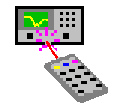
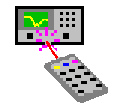
RemoteControl V4.0 allows you to easily program RF test equipment using GPIB instructions, without the usual overhead of having to write a suitable computer program first. RemoteControl can store and play back a GPIB instruction sequence (or "macro" or "script") to configure an instrument for a particular measurement. You can use a GPIB script like an internal instrument state store, but it has a number of significant advantages. Its flexibility and power is greater than recalling an instrument state although it is best suited to smaller automation tasks than test software such as Agilent's VEE or National Instruments' LabView.
The advantage of a GPIB script file is that it is very powerful without being too complicated to use; it can be easily modified to run on other instruments, even e-mailed to others (some internal instrument states aren't portable or can't be extracted from the instrument); scripts can be archived with other project data; they can be edited / copied / enhanced / commented with a text editor. Re-creating a test bench to repeat an experiment can normally involve a lot of setup time, but downloading a GPIB script takes just a few seconds.
RemoteControl was written initially to help with automating test setups for an RF project we were involved in. Each test required a different setup of spectrum analyzer, signal generator, BER tester and receiver being tested. This particular project ended up with around 20 different GPIB script files, saving an enormous amount of button pressing each time a test was repeated.
There are two versions of RemoteControl. One is freely distributed as freeware, and although it has a limited feature set, it has enough functionality to be useful to its users. It also serves as an advertisement of capability of Aphena Ltd. Get your copy now from our download area! The full version of the software has many enhancements including:
Each script is assigned to a button on the "Download" page of the software. The software looks like the example below. Set the GPIB address next to the button to match the address of the intended instrument, or choose to use RS-232, and click on the button to make the download happen.

The values that are sent as parameters in your GPIB scripts can be directly entered as numerical values, but there are occasions where a more generic script is useful. For example, the centre frequency for a particular test setup can be referred to in the script by a variable name, and the desired value can be entered into the variable list on this page.
When a script is first run, any variables contained in it are automatically added to the list. Default values are also read from the script file. Subsequently if the script is run again, it will use the modified values from the list.
If several scripts are used together, it could be useful to keep their variables apart from each other. So variables can be grouped together according to the context in which they are used. For example, all the signal generator variables could be in one context, and all the spectrum analyzer variables in another. You can choose to show the variables from a particular context by selecting the context name from the drop-down list. In a script file that declares variables, it can also define a context for them.
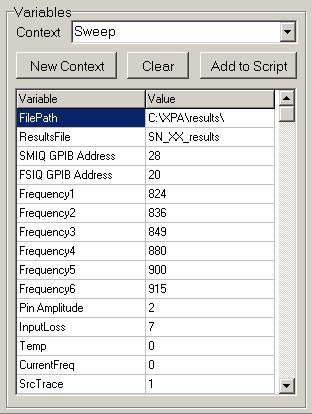
IEEE 488.2 Format for Command and Query
IEEE 488.2 introduced a degree of consistency to instrument GPIB command sets. Now for example, there is a resemblance between the instruction sets of network analyzers from different manufacturers where previously the commands had been completely unique. A particularly helpful concept is that instructions have a related form for reading and for setting up the instrument. For example, an oscilloscope timebase can be set and queried using the following commands:
:TIMEBASE:RANGE? Query, returns "+2.00000000E-005"
:TIMEBASE:RANGE 2.00E-5 Command, sets 2ms / div
So it is a simple matter to construct a command to program the instrument with the current setting by combining the query instruction (without the "?") with the query response obtained from the instrument. It is this concept which has determined the design of the Composer page of the RemoteControl software.
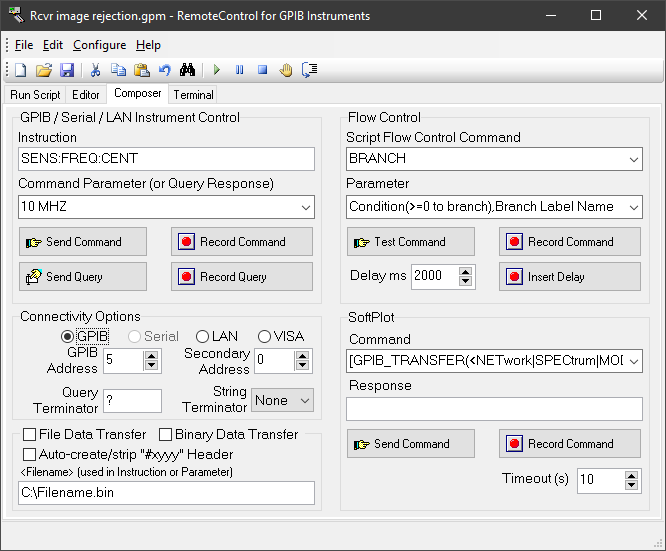
The advantage of this technique is that each command can be tested individually before committing it to the script file. The query response from the instrument is often exactly the command parameter required for the script being created, or can be used as the basis for it. This helps to reduce syntax errors and speed up script creation. A typical instrument configuration can be defined in 15 to 20 commands. After that, the script file can be copied and modified with the built-in editor to create related instrument settings very quickly.
SoftPlot Measurement Presentation Software is another product available from Aphena Ltd. It is used to extract trace data from RF test equipment such as Network Analyzers, Spectrum Analyzers, Modulation Analyzers and Oscilloscopes. The data can be displayed in a variety of graph styles, and then inserted into documents and presentations. The RemoteControl program can be used together with SoftPlot, where RemoteControl can control SoftPlot operations through DDE as well as configuring the test equipment. Find out more about SoftPlot
The Editor allows the currently-loaded script to be fine-tuned and debugged. New lines can be inserted from the Composer page, and the existing lines can be re-ordered or modified. Additionally, the script can be executed in single-step mode so that each line can be tested individually. When the script is running normally, the execution point is interactively shown by the >> symbol in the left-hand column.
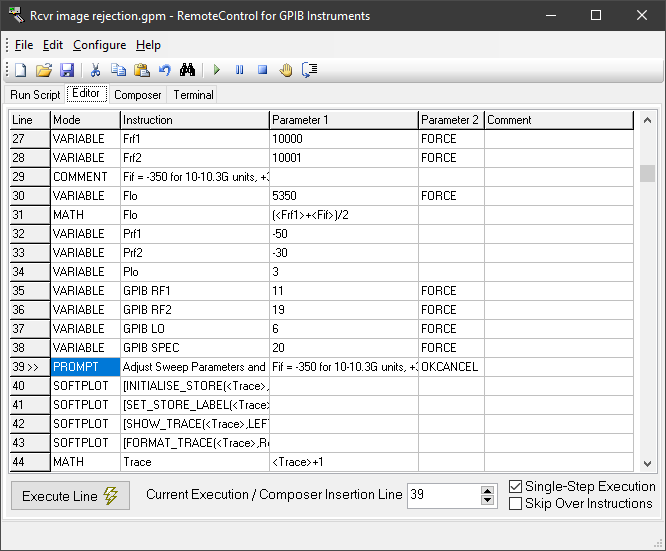
It is possible to type into the terminal window to transmit characters over the serial port, and to view incoming responses. This is intended for setting up the link with a remote copy of RemoteControl running on another PC, for the purposes of sending script files to it.
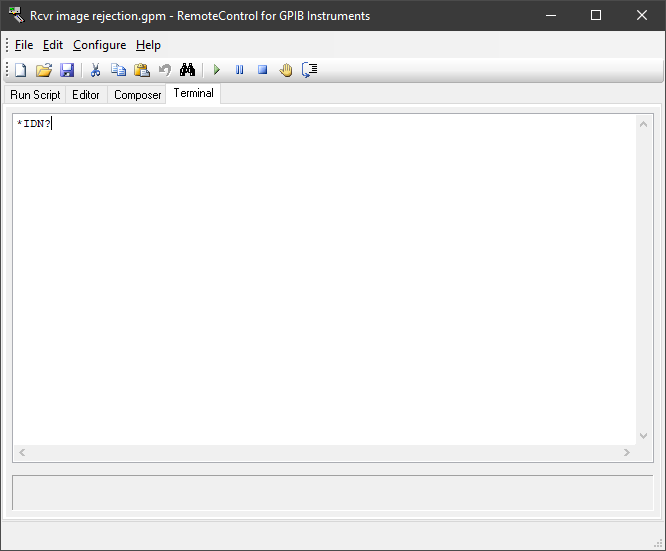
RemoteControl requires a GPIB interface in order to connect to GPIB instruments.
Hardware Requirements
The minimum system requirements in order to run the software are :
Microsoft Windows 11, 10, 8, Vista, XP
If GPIB instrument transfers are required:
a National Instruments GPIB interface, e.g. GPIB-USB-HS;
or a Keysight/Agilent/Hewlett-Packard 82357B, 82335, 82340 / 82341, 82350.
Price & Delivery: |
Please enquire for a quotation if you wish to raise a Purchase Order. Alternatively, you can Purchase Online - the fastest and easiest way to buy your software is by visiting our Web Shop. Delivery within 10 working days |
Address To: |
Aphena Ltd., 10, Teversham Road,
Tel +44 (0)1223 700499 |
E-Mail Enquiries To: |
sales@aphena.com - click to mail now |
WorldWide Web Site: |
http://www.aphena.com |